Add our Directory to Your Home Screen
iPhone or iPad

- Scan the QR code above from your phone / tablet and open the link with Safari. Note: Other browsers like Chrome will not work for this purpose.
- Tap the Share icon at the bottom of the screen. It appears as a square with an upward-pointing arrow.
- Scroll down in the list of options and tap "Add to Home Screen." This will open the Add to Home Screen dialog box.
- Name the shortcut "BWV Directory" on your home screen. You will see the link and our logo, which will serve as the "app" icon. Click "Add" when you're ready. Safari will close, and you will be directed to where the new icon is located on your device’s home screen.
- Simply tap the new "app" or shortcut on your home screen to open the directory in its own navigation window, separate from other tabs in Safari.
Android

- Scan the QR code above from your phone / tablet and open the link with Chrome.
- Tap the menu icon (three dots in the corner of your screen) and select "Add to Home Screen."
- Name the shortcut "BWV Directory", confirm, and Chrome will add it to your home screen.
Note: To remove the website shortcut, delete it just like you would any other app.